Instagram On Blogger, Finally!
Sunday, January 22, 2012
Hey, guys! I'm sort of back. Can't say that I'm back for good, because the start of the year has been pretty busy and I've been pretty lazy! I know I shouldn't for 2011 was a good year for this site. Well I think I lost my mojo because for starters, I lost my camera's memory card! :/ Photos from UPB's 2011 Pasiklaban, Christmas and New Year Photos are all gone. :( So Sad. I don't f*ckin' know where I put it and we've tried to search the whole house and Nada! But then again so many things have happened throughout the start of the year and I would want to share some of my recent discoveries with you sans the glam photos because I haven't had the heart to buy a new memory card for my camera. I'm attached to things, you know.
But anyhoo, let's proceed to the real subject of this blog post. I know most if not all of you know Instagram, it's a fun and easy way of sharing your photos online using your Apple device. You can only upload photos on the device, which is sort of a hassle since they have nice filters, and the web can only be used for viewing those photos. I've been looking for an Instagram widget for my blog but for the past month, widgets for Wordpress are all that I've seen. Trying not to lose hope, I tried to look for one again today and guess what, I did!
So If you're fond of Instagram and would want to have a widget installed in your blog aka have your Instagram gallery on blogger, you just have to follow these easy steps.
First : Just go to this website and put your Instagram username, you can also specify how you'd want your gallery to look like once it's in your blog. Just copy the code and paste it in your notepad.
Second : Now, we install the widget in your blog. Sign in to your blog and go to the layout section. From there, you just have to click 'Add a gadget".
Third : The gadget that you'd have to add is an HTML/Javascript.
Fourth : Once you add an HTML gadget, the window below will pop up. On the specified area, that's whre you have to post the code. For the title, anything goes for your creativity.
Once it's done, just save it and this is how it'll look like:
It's nice and easy, yes? It will also look good on your blog, I suggest you try it. Wow, isn't that my first tutorial? hahaha! I'll try to blog more often, I forgot how therapeutic this can be. Cheers!





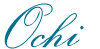
 Ochi is a twenty-something Corporate Trainer who loves to cook, take photos and videos of her food, eat and travel. On weekends, she's either drunk or snuggling in bed watching her favorite crime drama.
Ochi is a twenty-something Corporate Trainer who loves to cook, take photos and videos of her food, eat and travel. On weekends, she's either drunk or snuggling in bed watching her favorite crime drama. 






0 comments